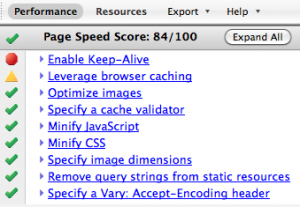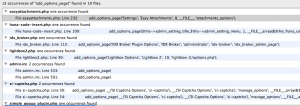With each new Google ranking algorithm update - it's becoming increasingly important to optimize websites for page load times. Wordpress websites, especially pages using a lot of plugins, can be notoriously slow. Luckily, there's a few tweaks you can do to help speed things up.
To improve the Page Loading metric, especially on Word Press sites, sometimes the "Keep-Alive" setting should be enabled or improved.
In the php.ini configuration file you can change the following to improve the "Keep-Alive" connections.
Change:
; Default timeout for socket based streams (seconds)
default_socket_timeout = 60
to:
; Default timeout for socket based streams (seconds)
default_socket_timeout = 600
Instead of changing the default settings of the php.ini file, one can also use the ini_set() function which can be defined within the PHP page code. All you do is change it to a really long amount of seconds, at least 600 seconds and the connection will not close, when trying web page send/recv commands.
ini_set( 'default_socket_timeout', 600);