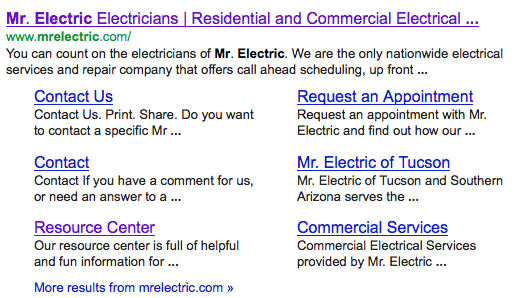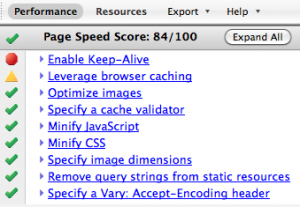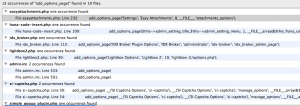The sub links shown beneath a Google search result are known as sitelinks (see image below). What isn't as well known is how and why sitelinks are created, and what you can do about changing them once they've appeared for your page.
Currently, Google sitelinks are 'automatically' created. Google analyzes the structure of your site and creates links they think will save users time in finding the information they are looking for. Of course, if Google isn't able to find your pages, they aren't going to create any sitelinks - so having an updated and accurate sitemap is probably the most important thing to take care of first.
Although you can't currently set your own sitelinks (this feature may be rolled out via Google's Webmaster Tools at a later date), you can use some 'best practices' to push Google in the right direction. Linking to important pages from within your own site seems to garner results, especially when anchor text and alt tags are used correctly - meaning keep them informative, brief, and don't "stuff" them into your page.
At the end of the day, Google really is trying to provide the most useful information. So by creating a site geared towards helping users navigate your site efficiently, you'll organically be helping the crawler decide which pages are important. The more you try to cheat the system, the more you'll probably just confuse Google, or worse, they'll penalize you in the results.
If for some reason the sitelinks showing up for your page are wrong or not exactly what you'd like - you can demote them through Webmaster Tools.
To demote a sitelink URL:
- On the Webmaster Tools Home page, click the site you want.
- Under Site configuration, click Sitelinks.
- In the For this search result box, complete the URL for which you don't want a specific sitelink URL to appear.
- In the Demote this sitelink URL box, complete the URL of the sitelink you want to demote.
For more information about our proven SEO strategies call us at 1-800-975-5695.
Kind regards,
SlickRockWeb Inc. a leading provider of affordable SEO services - "Bringing you business one click at a time."